How To: Add A Direct Dial Shortcut To Your Android Homescreen
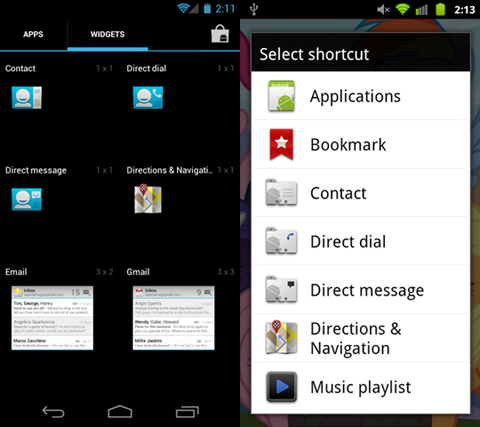
Adding shortcuts to your homescreen is one of the quintessential conveniences of owning an Android smartphone. While there are all types of shortcuts you can add, today we’re going to focus on how to add a direct dial shortcut. A direct dial shortcut is essentially an on screen speed dial icon that allows you to one-tap dial any contact you’ve specified. Adding a direct dial shortcut is an easier and faster way to call your most frequently dialed contacts. We’ve put together some simple instructions along with a short video to show you just how easy it is to add a direct dial shortcut.
To add a direct dial shortcut on most Android devices you will have to follow these short simple steps:
- 1. Long press on an empty space on your homescreen
- 2. Select “Shortcuts”
- 3. Select “Direct dial”
- 4. Select Contact you wish to have as a direct dial
To add a direct dial shortcut on a device running Android 4.0 (Ice Cream Sandwich):
- 1. Press the main app drawer icon (middle icon in system tray)
- 2. Scroll to “Widgets” folder (on the right) until you reach the “Direct Dial” widget
- 3. Press and hold the “Direct dial” widget until you see the home screen grid
- 4. Release the direct dial widget wherever you’d like your widget (shortcut) to appear on the home screen
- 5. Once you release the widget (shortcut) it will pull up your Contacts list
- 6. Select Contact you wish to have as a direct dial


