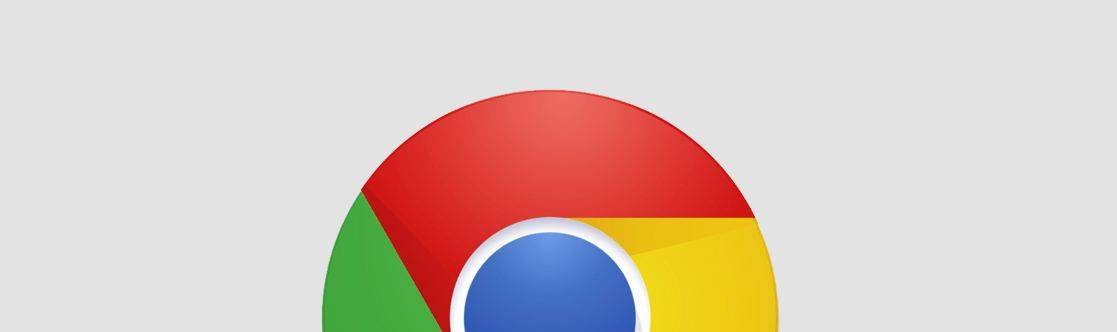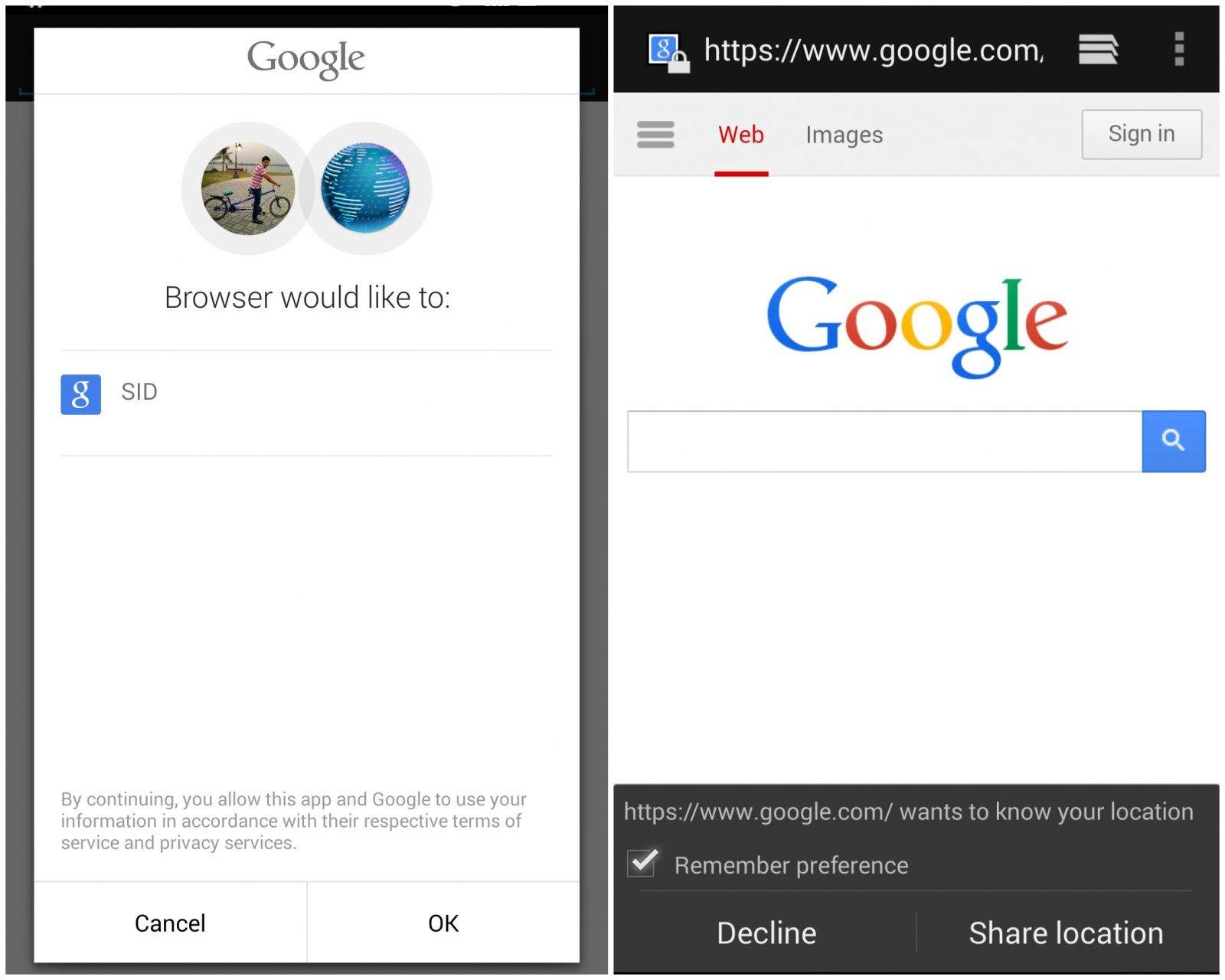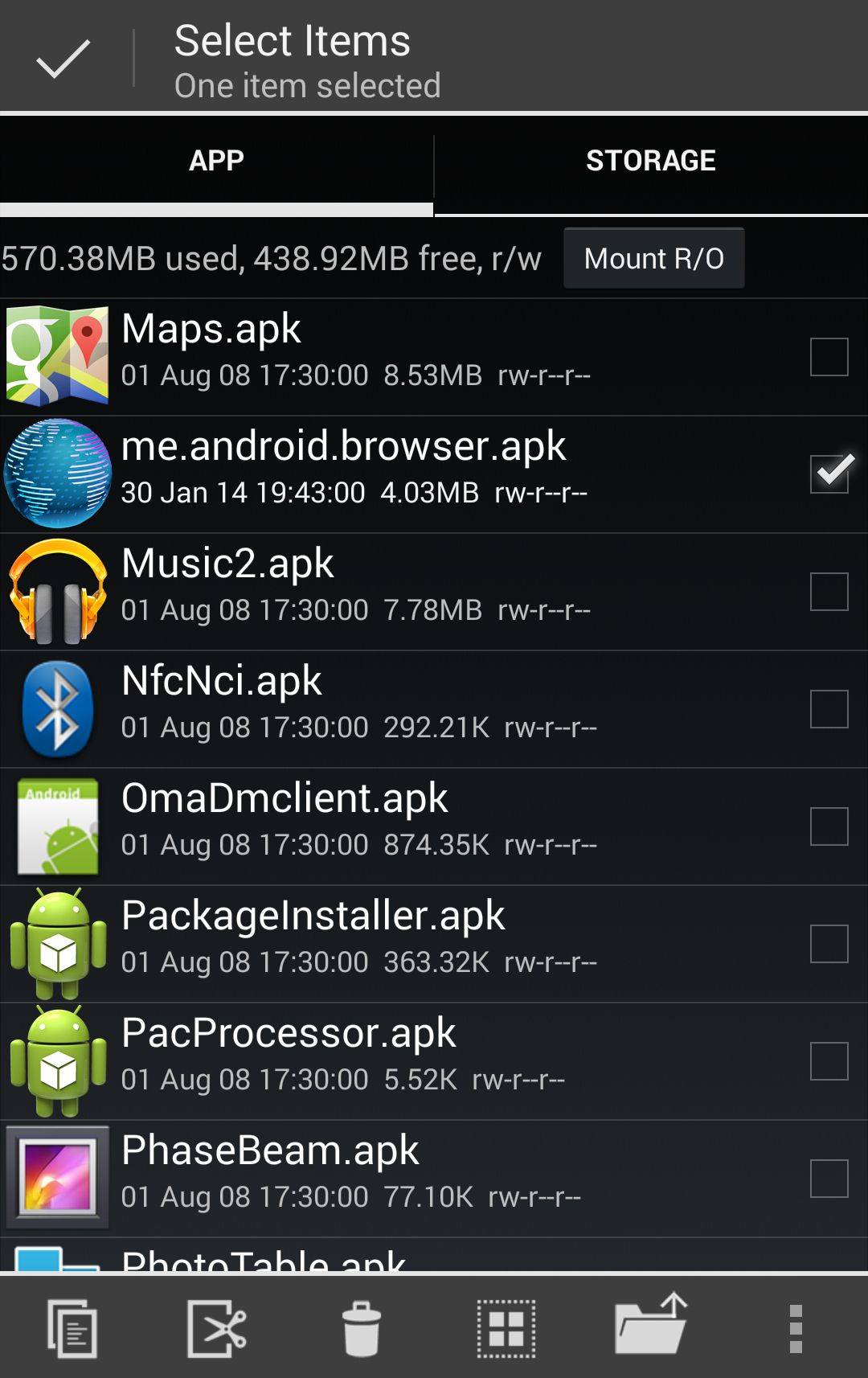Install The AOSP Browser On Your Android Device [How-To]
Back in 2012, Google introduced Chrome for Android and paved the slow and steady way to replace the AOSP browser with it. With the Nexus 4, Google stopped shipping the AOSP browser on Nexus browser and instead replaced it with Chrome for Android.
With KitKat, Google completely killed the AOSP browser and even stopped actively updating it.
Chrome for Android might be filled with features and brings a desktop class browsing experience to Android devices, but the Chromium/Blink rendering engine is extremely bloated to run smoothly on mobile devices. Even on the Nexus 5, Chrome for Android is nothing short of a mess. The scrolling is jerky on heavy websites and sometimes the browser will freeze for no reason at all.
In comparison, the AOSP browser might lack some fancy features and has an outdated rendering engine but it works just fine.
Google might not be shipping the AOSP browser on Nexus devices now, but you can always install it on your Android device in just a few simple steps.
Non-rooted Android devices
If you don’t have root access on your Android device, you can simply install this AOSP browser from the Play Store. Without root access though, you will not be able to sync your bookmarks with the AOSP browser. Also, if your device is running Android 4.4 KitKat, the text reflow feature will not work properly since Google has removed it from the Chromium web view.
Rooted Android devices
Users who have root access on their Android device can enjoy the AOSP browser with bookmarks syncing feature. However, other issues with the browser like text reflow and incognito mode not working, at least under Anroid 4.4 KitKat, will remain.
Head over to the Play Store and install the AOSP Browser app on your device. Upon starting the browser for the first time, it will ask you for root access. After this, you will be prompted to allow the browser to access your Google account. This is needed to sync your bookmarks with the AOSP browser.
If for some reason the AOSP browser does not work properly, you will have to manually install the APK on your Android device.
Download this ZIP file and copy the two APK files inside it to the internal storage of your Android device. Now, using a file manager of your choice, head over to the ‘/system/app’ directory on your device and paste the two APK files. Restart your device after this and you should see the ‘Browser’ app in your app drawer.
If you feel Chrome, Opera and Firefox are too bloated for your Android device, definitely give the AOSP browser a try once. Do keep in mind that since the browser has an outdated rendering engine, it might have problems in rendering some websites properly.