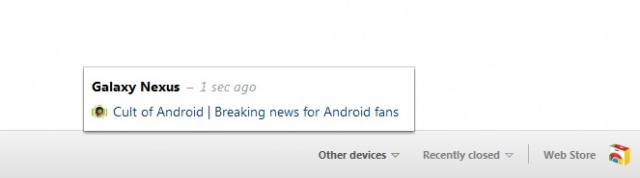How To: Sync Your Chrome Tabs Across Multiple Devices
Today Google updated its Chrome browser and introduced the ability to sync tabs across multiple devices. The update, along with the tab sync feature will be rolling out over the next couple weeks so you may or may not see it right away. I was able to update Chrome on both my laptop and desktop, however, only my laptop received the tab sync feature. I was hoping to give you a hands on across all of my devices but since my desktop lacks the tab sync, I’ll be showing you how it works across my laptop and Samsung Galaxy Nexus using Chrome Beta for Android.
The first thing you’ll need to do is update all of your Chrome browsers to version 19 (with the exception of Chrome Beta for Android). You can download Chrome 19 by following this link or you can update your current version by clicking on the wrench icon in Chrome and clicking on “About Google Chrome.”
If the tab sync feature is available to you, you’ll see it when you open a New Tab page. In the bottom right hand side you’ll see a new “Other Devices” menu. This is were you’ll be able to see the tabs you’ve recently opened on another device. You can then continue browsing those tabs on your current device and will even have the ability to use the back and forward browsing functions.
This is how syncing tabs will work across the majority of Chrome browsers. To access tab syncing from your Android device using Chrome Beta for Android, simply choose the menu icon (three vertical dots) within the browser and choose “Other devices.” You’ll then see a list of other devices and the recent tabs from those devices.
That’s the new tab sync feature in Chrome 19, for a quick hands-on look, be sure to watch the video below. Cheers!