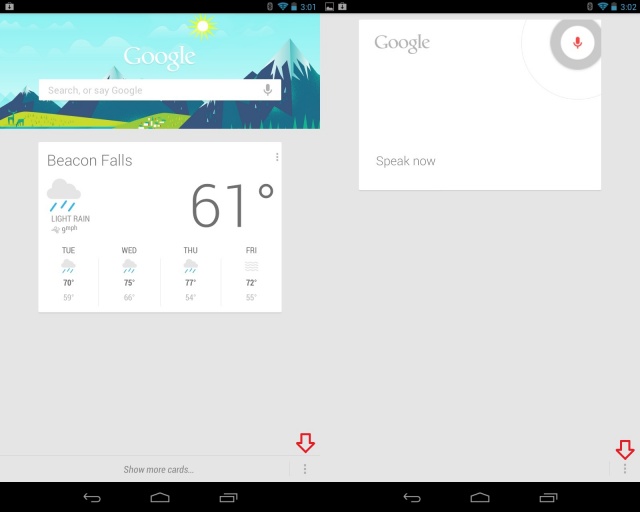Jelly Bean Tip: Set Speech Output To Hands-Free Only
If you’re lucky enough to be running the latest version of Android (Android 4.1 Jelly Bean) then you already know how awesome improvements such as Project Butter and Google Now are. Google also made great enhancements in its Voice Search, and while it’s kind of Star Trek-ish when your device is talking back to you, it can also be annoying. Thankfully, there’s a way to disable speech output when using Voice Search — you know… for those times when your voice is the only one you feel like hearing.
So you’ve decided you have no need for your device to dictate search answers to you and you’d much rather read them yourself. No problem. Just open up the Voice settings by clicking on the menu icon (3 vertical dots) from either the Google Now home page or the Voice Search home page. If you’re not sure what I’m talking about, here’s an image to help you out:
Once in settings, simply choose Voice > Speech output and check off “Hands-free only.” You won’t find an actual option to disable speech output but Google at least gives you the option to have it active in hands-free only mode (since going hands-free means you usually can’t look at your device, hence the convenience of speech output).
You can now stop being embarrassed when you ask your device for the weather and it actually tells you the weather (although you should be embarrassed for speaking to your device in the first place). I imagine having speech-output off will also save a bit on battery.
Well, there you have it. Just another small tip to help you better understand how your Android device works. As always, check back often for more tips and tricks on how to use your Android device.