How To: Adjust Screen Brightness On Your Android Device
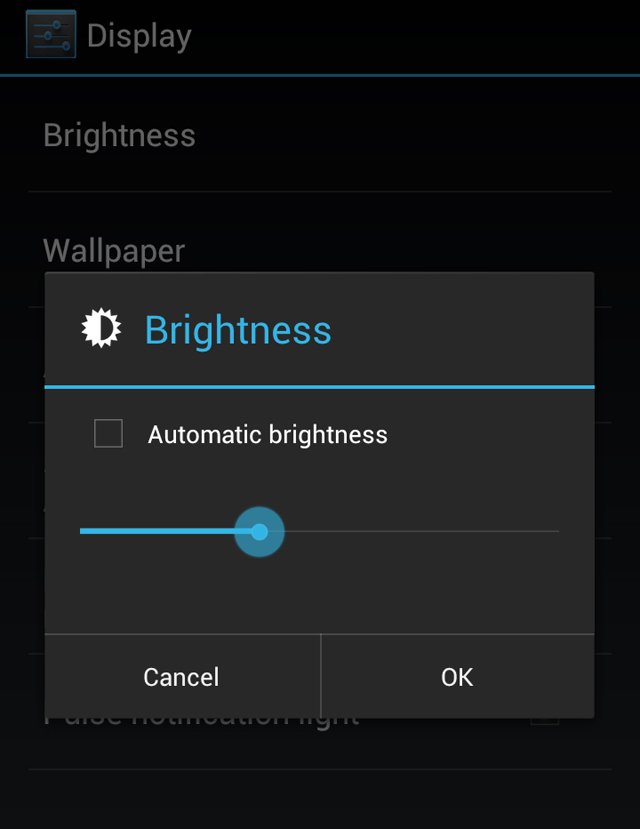
Today we’re going to take a look at how to adjust your screen’s brightness level. Adjusting your screen brightness is one of the most basic Android display settings you’ll find and allows you to compensate for the lack of or over abundance of, surrounding light. Most Android devices will already be set to automatically adjust your screen brightness depending on how much light your Android device’s light sensor detects, but since everyone is different, you may not want your have your brightness dimmed at a particular time, thus making it important to know how to manually adjust it. Knowing how to adjust your brightness levels can also lead to better battery management, something everyone can use. I’ll outline a few steps on how to adjust your screen brightness, followed by a short video showing how to do it. Hopefully this will help you further your knowledge of how your Android device works, and make using it that much easier.
How to adjust screen brightness on an Android device:
- Select your Main Menu button
- Select Settings
- Select Diplay
- Select Brightness
- Either choose “Automatic brightness” or manually adjust by sliding brightness level left or right
- Hit “OK”
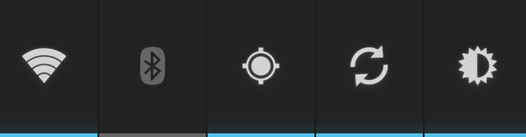
Another quick and easy way to toggle screen brightness is through the Android power control widget that comes with Android devices running 2.1+. To adjust your screen brightness via the control widget, simply tap the brightness control icon (the one that looks like a sun) to toggle between a few predetermined brightness settings, e.g., off, half, full, auto. This is a quick and easy way to one-touch toggle different brightness levels, but if you need more control over the levels, you’lll still need to go in through the settings to manually adjust them.
Here’s a quick video showing the different ways you can adjust your Android device’s screen brightness:


