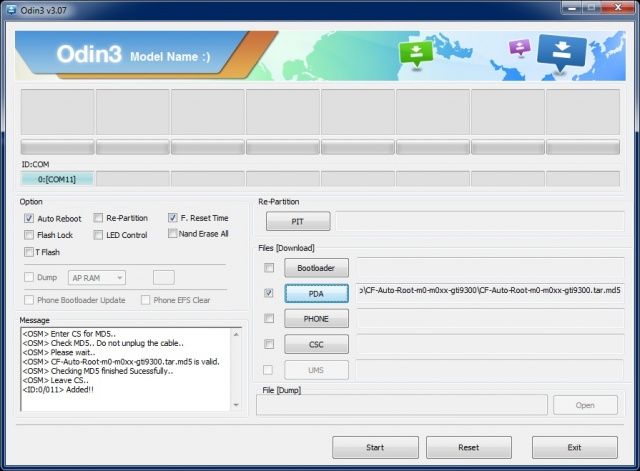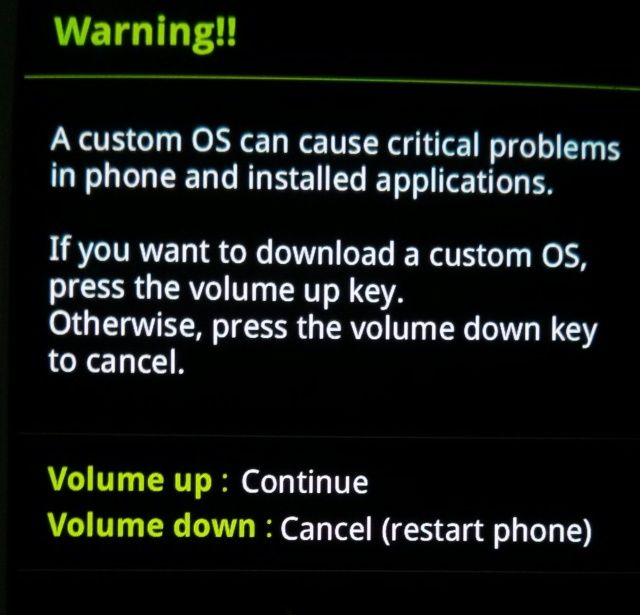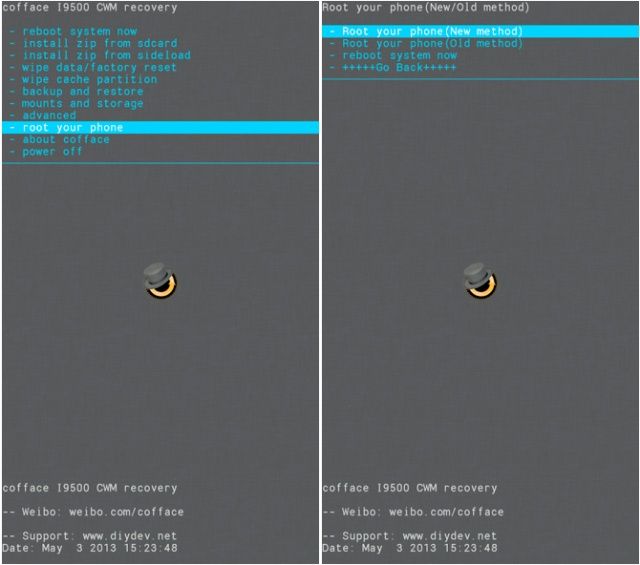Rooting The International Galaxy S4 The Right Way [How-To]
The Galaxy S4 is now available in nearly every major market around the world, including the United States, Europe, and Asia. Like with the Galaxy S2 and S3, Samsung has released two variants of the Galaxy S4 – the I9500 that uses the Octa-Core Exynos SoC, and the LTE variant that uses Qualcomm’s Snapdragon SoC.
If you own the international variant of the Galaxy S4 (I9500), or the Korean variant (SHV-E300S/K) that uses the Exynos 5 SoC, and are looking to root it, here is how to do so the right way.
1. Download the Samsung USB Drivers from here, ODIN from here, and the CWM recovery from here. Install the USB drivers, and then extract the contents of the ODIN rar file on your desktop. Also, extract the tar file inside the CWM recovery zip file on your desktop.
You don’t need to install the USB drivers if you already have Samsung’s KIES installed on your PC.
2. Fire up ODIN, click on the PDA button and select the tar file that you extracted on your desktop from the CWM recovery zip file. Do not touch any other setting of ODIN.
3. Switch off your Galaxy S4, and re-insert its battery. Switch on the phone in Download mode by pressing the Volume Down + Home Button + Power button simultaneously. You will be greeted with a warning about a Custom OS, which you need to skip by pressing the Volume Up button.
4. Connect your S4 to PC, and wait for ODIN to detect it. Once ODIN detects the device, it will display a random COM No inside a white box.
5. Press the Start button and wait for ODIN to flash the custom recovery on your device. Once the recovery is flashed, your Galaxy S4 will automatically reboot.
6. Switch off the phone again, and this time reboot it into Recovery mode by pressing the Volume Up + Home + Power button simultaneously.
7. Once your Galaxy S4 is in recovery mode, use the Volume button to navigate to the root your phone option. Select it by pressing the Power button, and then select the root your phone (new method) option.
8. Once the rooting process is done, reboot your phone by navigating and selecting the reboot system now option. If for some reason, the rooting process fails for you, repeat steps 6 and 7, but this time select the root your phone (old method) option in CWM recovery.
Keep in mind that once you have rooted your Galaxy S4, you won’t be able to receive OTA updates directly from Samsung. Also, you might get a warning saying that the system software has been tampered with, which you duly need to ignore.
Thanks to cofface for his work!