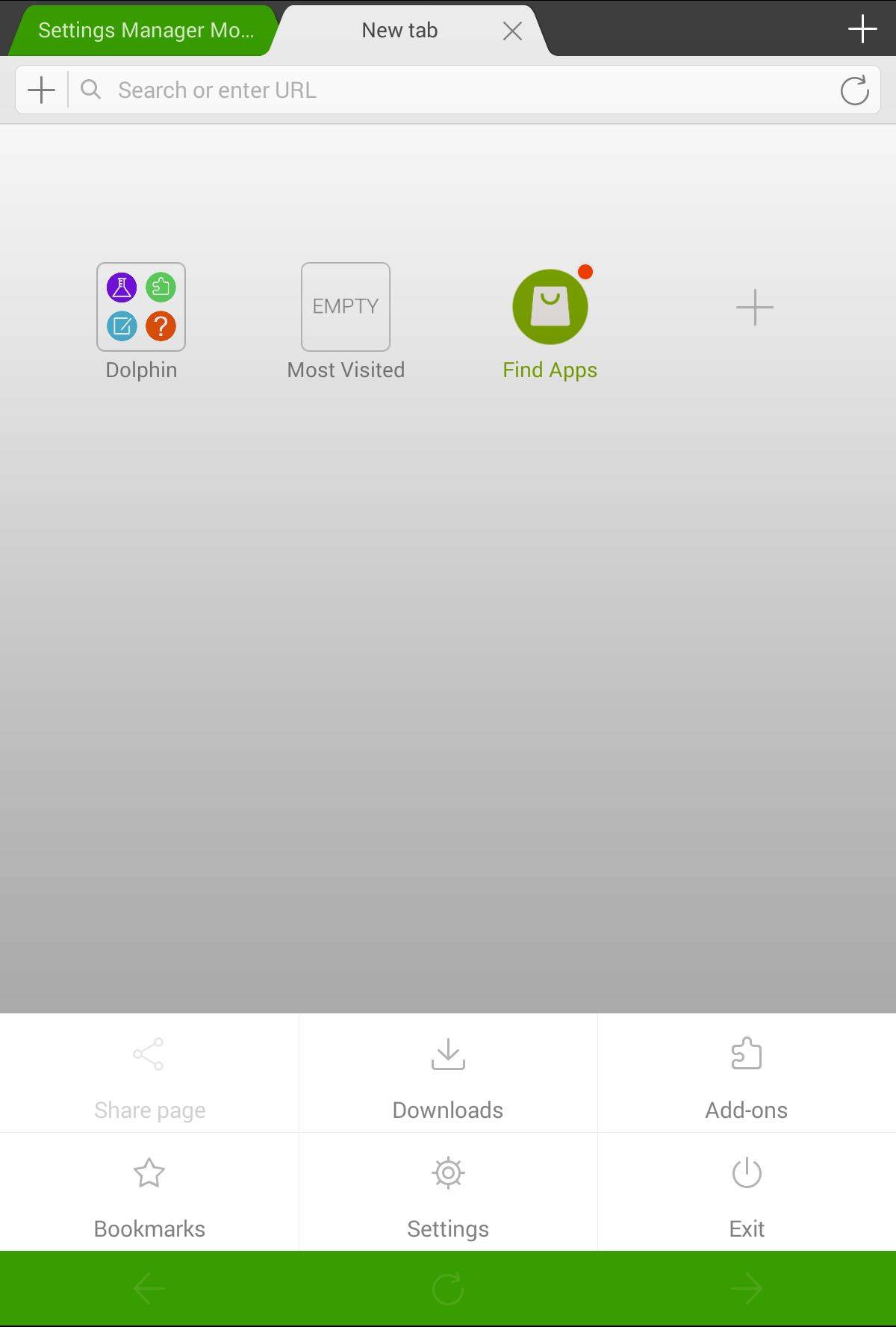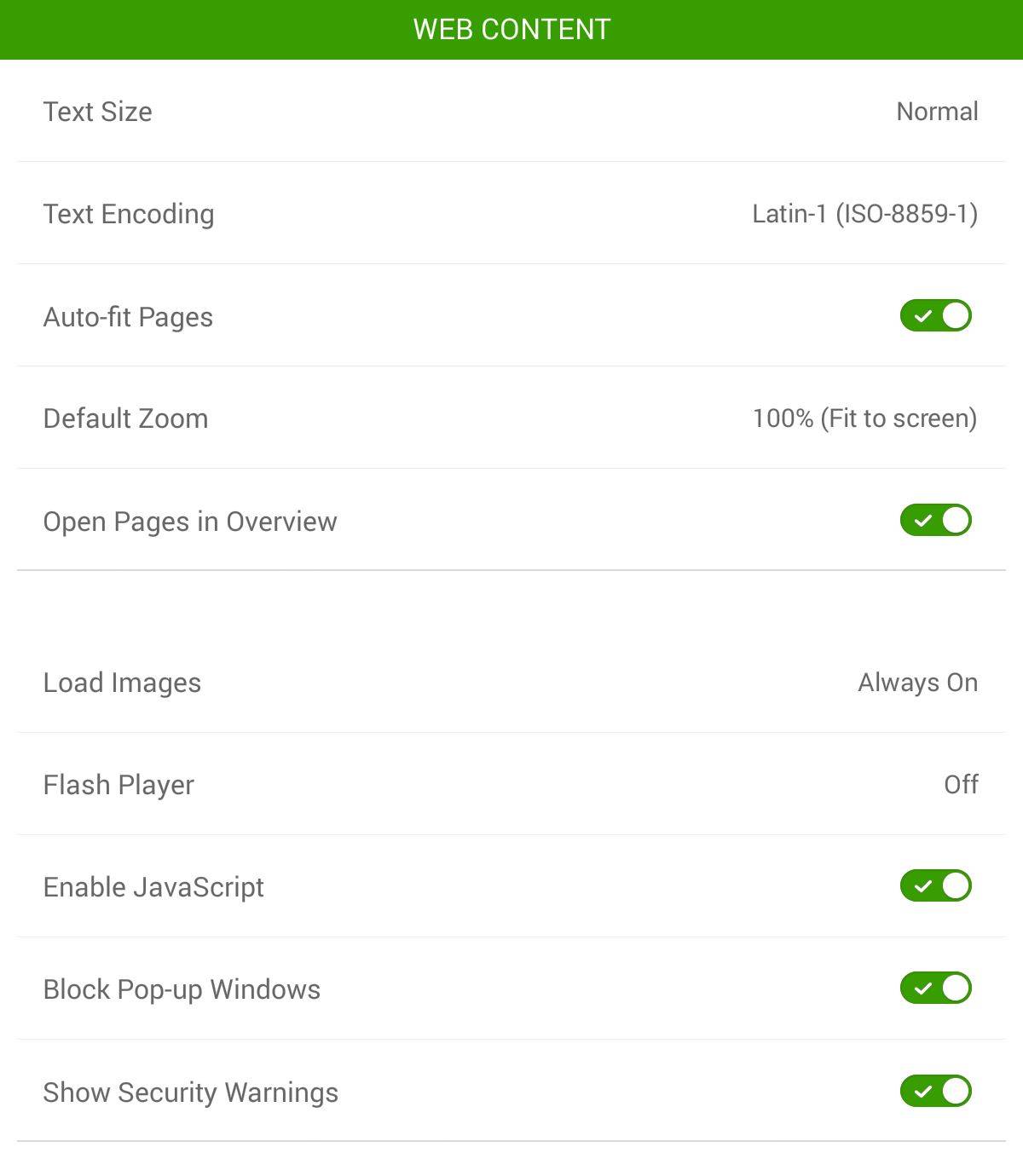Install Flash Player Under Android 4.4 KitKat [How-To]
Adobe killed Flash Player for Android during the Ice Cream Sandwich days and suggested that Android 4.1 Jelly Bean users uninstall the plugin from their device. However, to the delight of many — the Flash player plugin worked flawlessly on Jelly Bean powered devices right until Android 4.3.
Thanks to some underlying changes in Android 4.4 KitKat, the Flash Player plugin does not work properly on the latest version of Android. As always though, someone from the Android community has managed to find a workaround to get Flash Player to work under KitKat.
The only bummer is that you can only get Flash Player to work on Dolphin Browser with the steps below. Either way, something is better than nothing they say.
1. Head over to the Play Store and download Dolphin Browser on your Android device.
2. Fire up Dolphin and head over to its Settings menu by tapping the transparent Dolphin logo on the bottom left and selecting the first icon from the right. Now, tap ‘Settings’ from the menu that pops up.
3. Head over to ‘Web content’ now and set the Flash Player plugin to ‘Always On’.
4. Finally, download this modified Flash Player APK and install it on your Android device. The APK does not have any absurd permissions so you don’t need to worry about it stealing your data. You can confirm whether Flash Player is successfully working on your Android device or not by going over to the Flash Player settings page in Dolphin Browser.
You can now browse Flash based websites on your Android device via Dolphin browser without any issues. Do keep in mind that browsing Flash based website is a processor intensive task, so if you have a low to mid-range Android device, chances are the experience is not going to be pleasant.