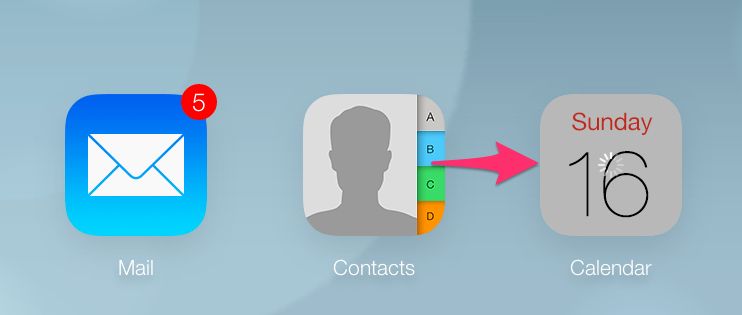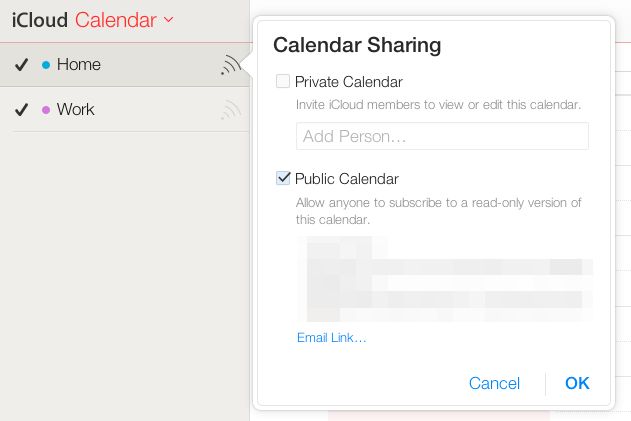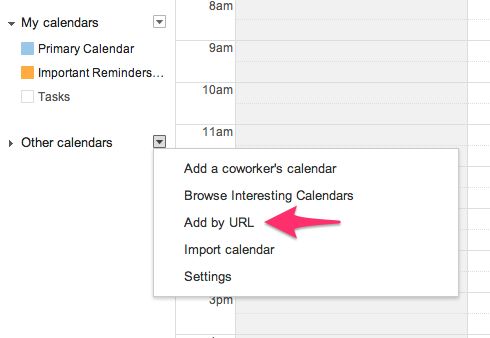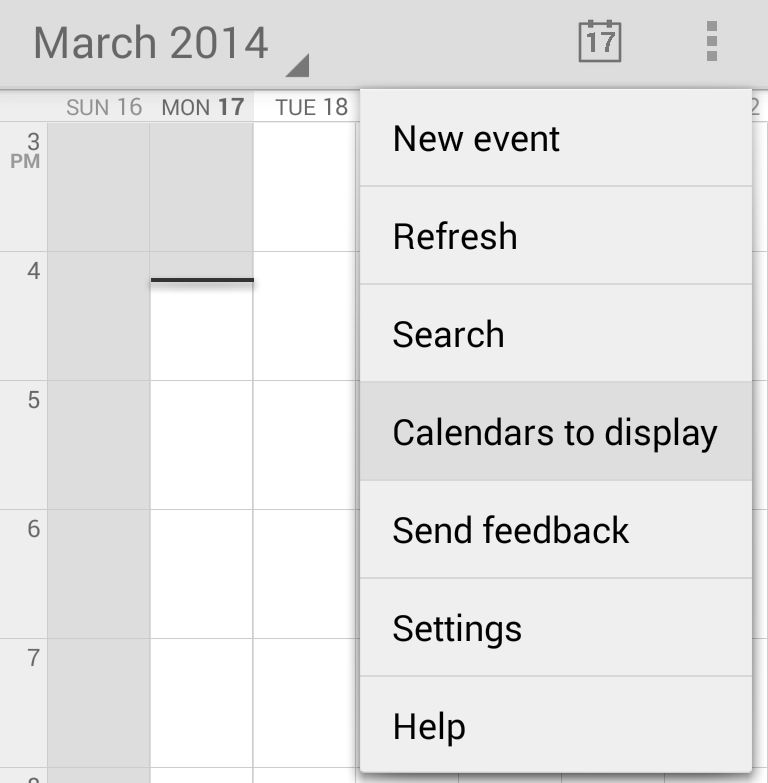Transfer Your Contacts, Calendars, Messages From iPhone To Android [Switching 101]
Calendars
Importing your iCloud calendar entries to your brand new Android device is a fairly easy trivial task. You only need to subscribe to your iCloud calendars in Google Calendar for the events to be imported.
1. Head over to iCloud.com and login with the same iCloud credentials that you use on your iPhone. Click on the Calendar icon to open up the Calendar web app.
2. On the left sidebar, you will see all the calendars that you have created or use on your iPhone. Click on the Wi-Fi like symbol next to the calendar name, select the ‘Public Calendar’ option and copy the displayed calendar URL.
3. Head over to the Google Calendar website on your PC and login with the credentials that you will be using on your Android device. On the left sidebar, click on the drop-down arrow near ‘Other calendars’ and select the ‘Add by URL’ option.
4. Paste the iCloud calendar URL that you had copied in Step 2 and click on the ‘Add Calendar’ option. Wait for a few seconds for the import process to complete after which you should see all your calendar entries in Google Calendar.
5. This option will vary depending on your Android device and Calendar app. You need to look for the ‘Calendars to display’ option. Generally, the option can be found by tapping the 3-dot overflow menu button on the top-right. Make sure that your iCloud calendar is checked.
If the calendar is missing from this list, tap the ‘Calendars to sync’ option at the bottom and select it from the list.
You should now see all the calendar entries of your iPhone on your Android device. Since you have subscribed to the calendar rather than just importing its entries, any changes you make to the calendar in your iPhone will show up on your Android device.
Stuck on a step? Drop in a comment and we will glad to help.