How to sidestep ‘download limits’ to get Samsung’s latest Galaxy S5 update
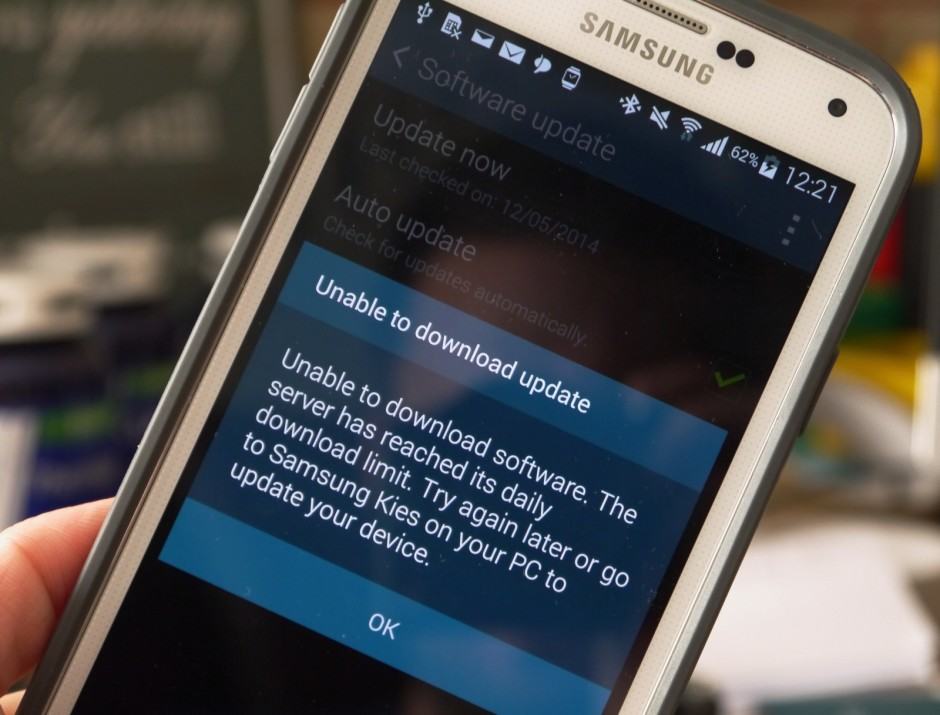
Samsung pushed out a new software update for the European Galaxy S5 this morning — it the flagship’s first and it comes just over a month after it went on sale for the first time. But lots of users are unable to download it because “the server has reached its daily download limit.”
Thankfully, it’s easy to sidestep this error and get your hands on the South Korean company’s latest software. Here’s what you need to do.
First of all, you’re going to need to download KIES, Samsung’s desktop application for Mac and PC, if you don’t already have it installed. Samsung’s download limit applies to over-the-air updates only, so we can still obtain and install the software using more traditional means — a computer.
Personally, I really don’t like KIES. Every time I’ve installed it on my Mac, it’s caused problems, so I see it as little more than bloatware. However, it is useful for obtaining software updates when they can’t be downloaded over-the-air, and like me, you can always uninstall it again once you’re done.
Once KIES is installed, plug in your Galaxy S5 and open the application. Click on your Galaxy S5 under “Connected devices,” then look for “Firmware information.” It should tell you here that a firmware update is available, and you can click the “Firmware upgrade” button to download and install it.
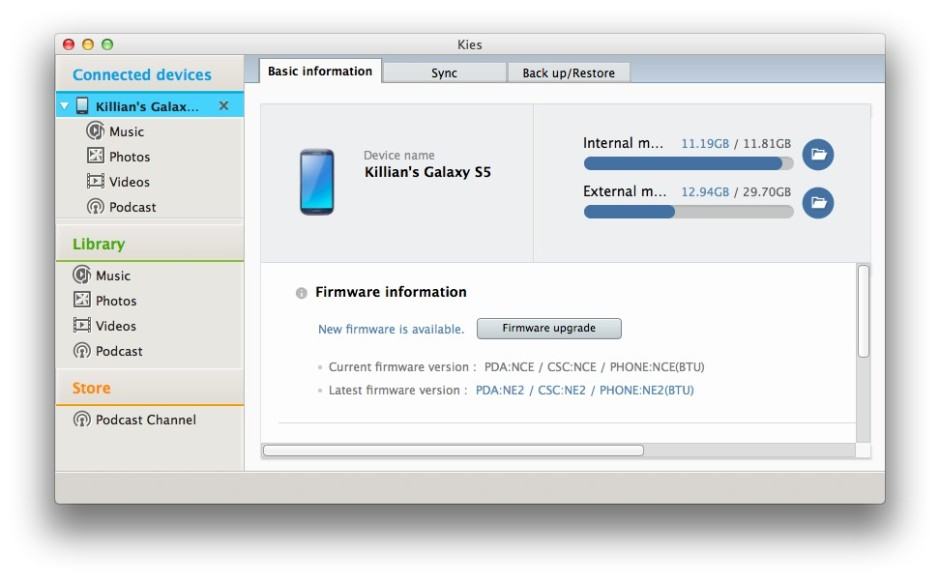
If you don’t see the update here, you may need to unplug your device and plug it back in again, or restart KIES.
It’s also worth noting that you need at least 100MB of free space on your Galaxy S5’s internal memory — not the SD card — to install the update. If you don’t free up space first, the download will simply fail and you’ll have to start over.
You may also get an error if you have moved several apps to your SD card. If that’s the case, simply remove your card and start the update process again in KIES. If it still doesn’t work and you continue to see an error, double-check you have the latest KIES release installed. I had an issue updating until I installed the latest version.
And again, this particular update is for European models only, so you won’t see it if you live in the U.S.
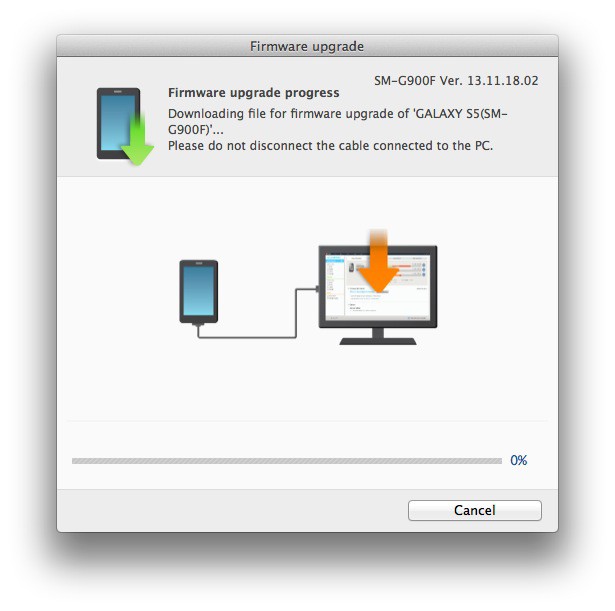
Once the update has downloaded and installed, your Galaxy S5 will restart and you’ll be running the latest software. Samsung hasn’t released a change log for this upgrade, so if you notice anything new, please let us know in the comments section below.


