3 tips for improving the accuracy of your Galaxy S5’s Finger Scanner

I’ve heard a lot of bad things said about the Galaxy S5’s fingerprint sensor, or “Finger Scanner,” as Samsung likes to call it. But having used the phone a lot over the past month, I’m not sure all of that criticism is deserved.
It may not be as accurate or as reliable as Apple’s Touch ID, so if you’re switching from an iPhone 5s, you probably shouldn’t expect it to be quite as good. But my Galaxy S5’s Finger Scanner has been great — and throughout a typical day, I’ll only have to swipe twice maybe two or three times.
Having said that, I did set mine up a little differently to many of the Galaxy S5 users I’ve spoken to. Here are some simple tips that will help you improve the accuracy of your Finger Scanner.
Keep it straight
When I first set up the Finger Scanner on my Galaxy S5, I was holding my device in one hand and therefore swiping the tip of my thumb at an angle. This worked… sometimes — but it certainly didn’t work enough. I then realized the Galaxy S5’s Finger Scanner wasn’t designed for one-handed use, so I scrapped the fingerprints I had saved and started again.
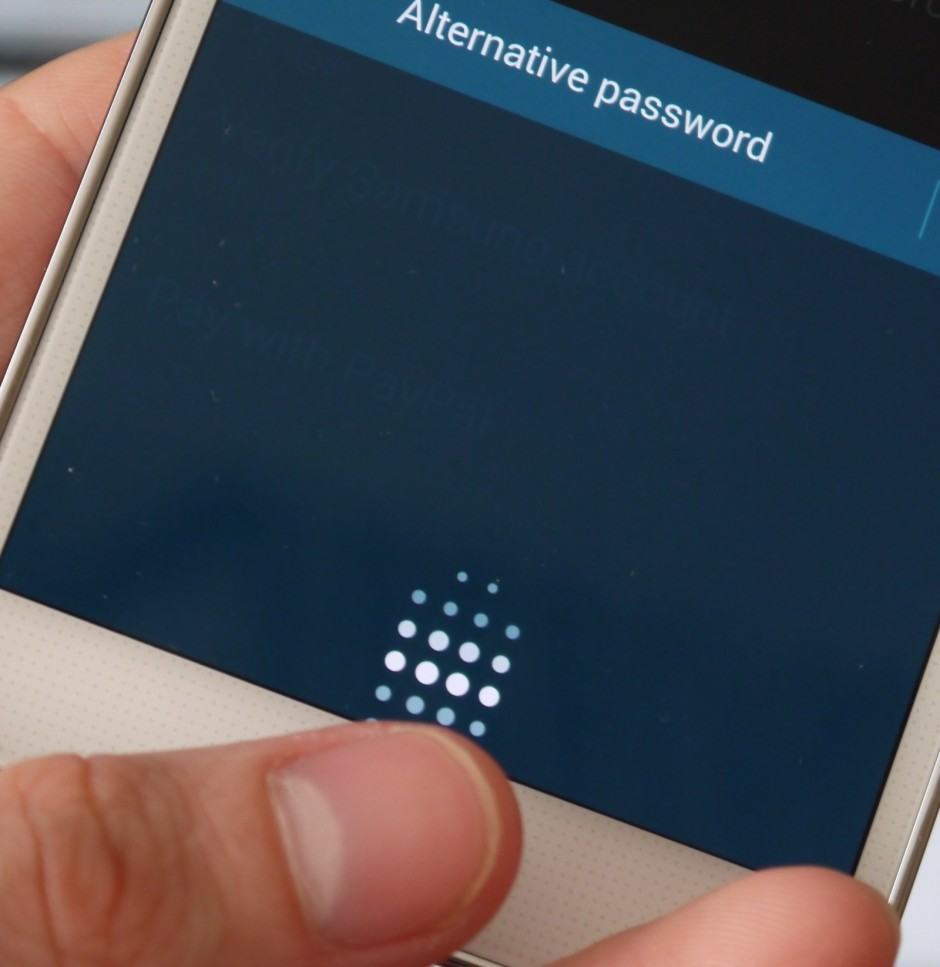
Using the Finger Scanner one-handed isn’t recommended.
Not being able to use the Finger Scanner with one hand is a pain, but if you accept that’s the way it was meant to be, you’ll have much more success with it. It will be much more reliable, and it will work almost every time. And it will still be faster than typing in a passcode — which is also difficult to do with one hand.
So, when saving your fingerprints, hold your phone in one hand and then scan the thumb of forefinger on your other hand. Keep it straight as you swipe, and try to scan as much of your fingerprint as you can.
Use the screen
Although the Galaxy S5’s Finger Scanner is built into its home button, Samsung’s little animation tells you that you should start each scan with the tip of your finger above it — on the display. This allows the scanner to capture more of your fingerprint as you swipe, therefore giving it more to work with.
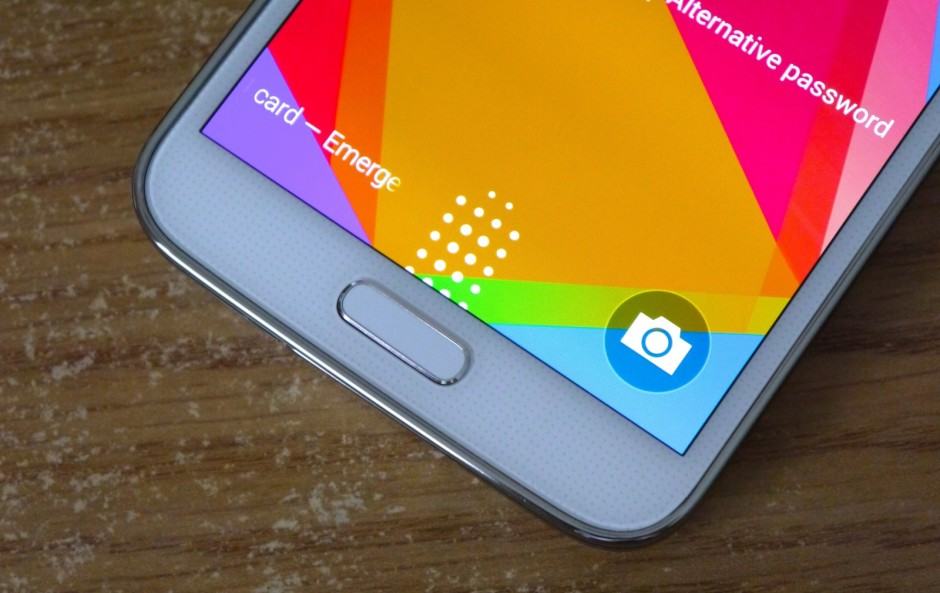
Use the screen — not just the button.
Register your fingerprint twice
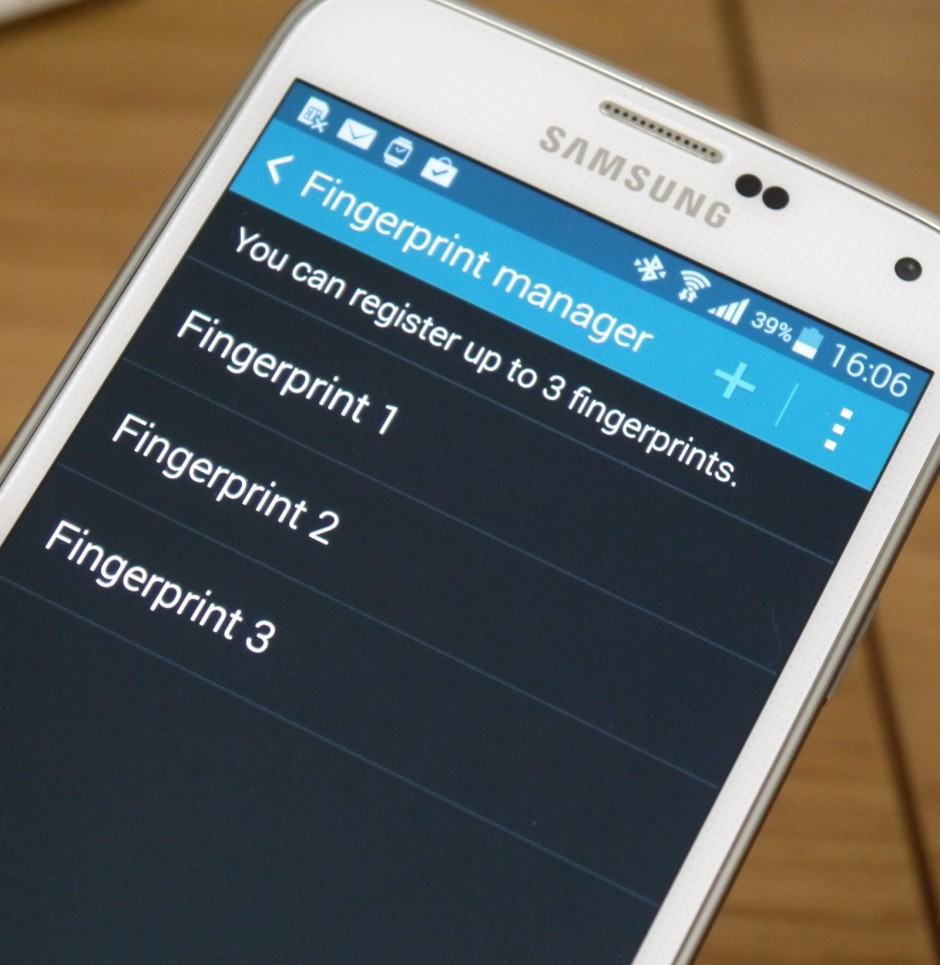
Register the same finger more than once.
This is a little trick I learned using Touch ID on the iPhone 5s, and it works just as well on the Galaxy S5. Instead of registering your fingerprint just once, register it twice. This gives your Galaxy S5 two prints to work with and it seems to make the Finger Scanner more accurate.
There’s no hard evidence for this — it could just be coincidence — but it has made a huge difference for me, and everyone else I’ve suggested this tip to. Unfortunately, the Galaxy S5 only allows you to register three fingerprints in total, though, so you may have to choose one finger for unlocking and stick to it.
Start over
If you find your Galaxy S5’s Finger Scanner fails more often than it works, then you should probably just start over. Clear your saved fingerprints and add them again, following the tips above. Ensure you have a clean finger and a clean home button first.
I know the Galaxy S5’s Finger Scanner isn’t perfect, and that there’s plenty of room for improvement. Samsung’s recently-released Galaxy S5 update it supposed to make it more reliable. But you shouldn’t give up on it altogether. With a bit of tinkering, I’ve been able to make mine incredibly reliable, and now it works almost every time with one swipe.


