Monday Need-To-Know: Xperia Z2 & Z3 owners can slow down speech in audio calls
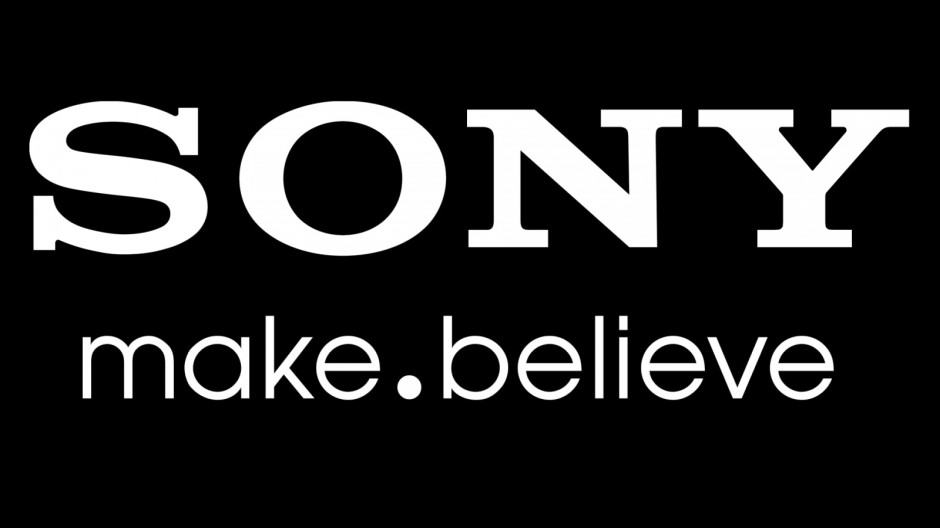
Image: Sony.
Do you struggle to hear and understand what people are saying on the other end of the phone because they speak too fast? If so, you may be interested in today’s Pro Tip as it shows you how to use Sony’s Xperia Z2’s and Z3’s to slow-down the speech of the other calling party.
Initiating the Slow Talk functionality is actually pretty simple. It’s just a matter of navigating through the built-in Settings screen, but you do have to know exactly what you’re looking for in order to do it. First things first, you’ll need to have in your possession an Xperia Z2 or Z3 that’s running Ice Cream Sandwich (4.0) or higher. Then here’s what to do:
- Open up Settings.
- Tap on the Call Settings subheading.
- Locate and select Slow Talk.
Voilà! Now when you make or receive your next call you will notice that you have successfully configured the integrated Slow Talk feature. If you run into any issues along the way, do be sure to let us know in the comments section below, and we’ll do our very best to get you back on track.
Do you have a tip you’d like showcased on Cult of Android? If the answer is yes, you can submit it to us in either one of two ways; you can tweet us using this link, or drop us a line via email by clicking here.


