How to disable the Briefing page on your Galaxy S6 and S6 edge
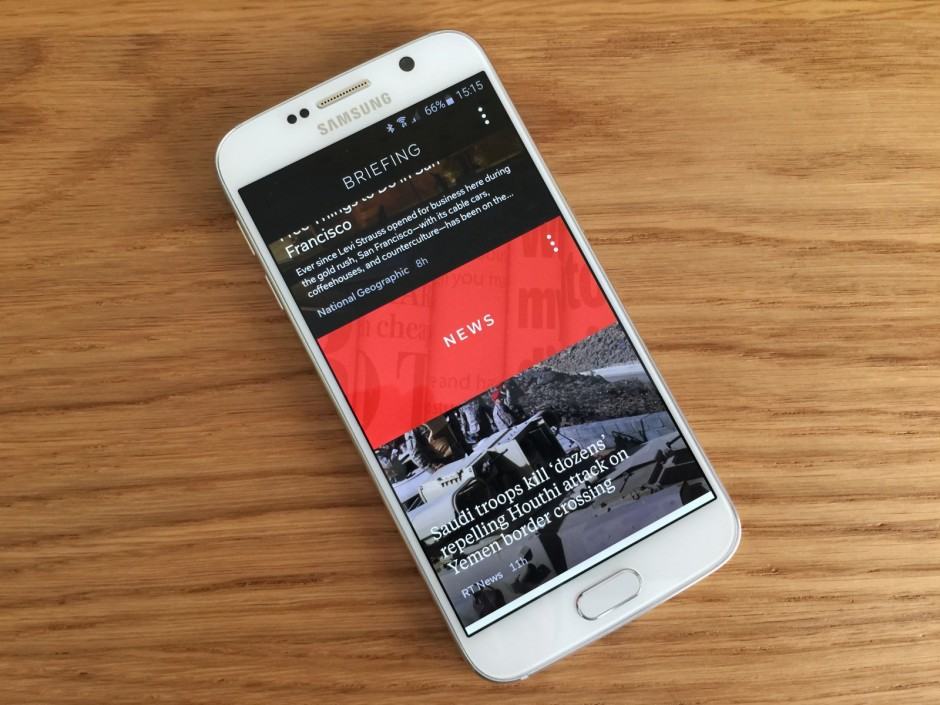
Briefing on the Galaxy S6. Photo: Killian Bell/Cult of Android
Samsung’s new Briefing page on the Galaxy S6 and S6 edge puts breaking news one swipe away from your home screen — but if you’re one of the many who don’t want that, you’ll be pleased to know it’s incredibly easy to turn it off.
Here’s how.
- On one of your home screens (not the Briefing page), tap and hold on some empty space (not on an icon or widget) to enter the launcher menu.
- Swipe to the right until you see the Briefing page, and then tap it to disable it. The Briefing page will go dark, and the check above it will disappear.
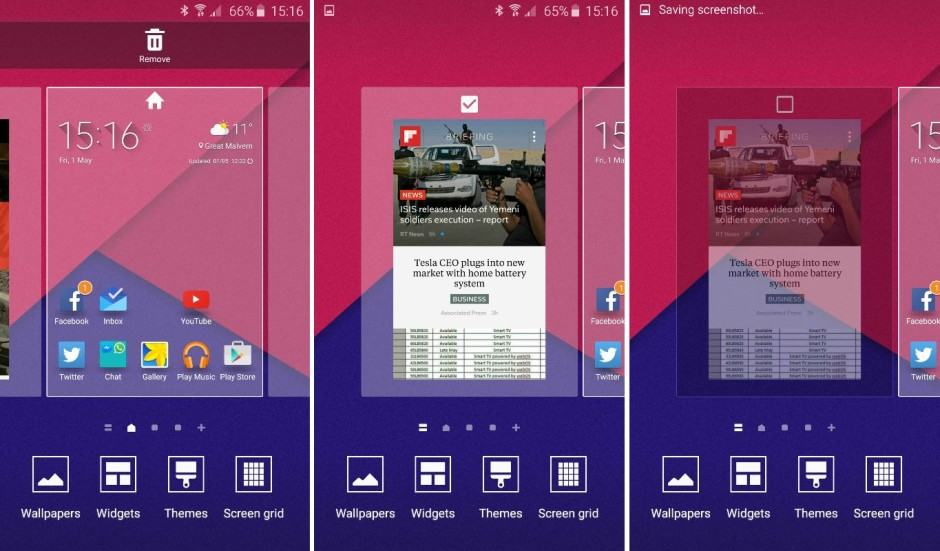
Bye-bye, Briefing! Screenshots: Cult of Android
You can now hit the home button, and when you return to the home screen, the Briefing page will be gone.


