How to activate the hidden display mode on your Samsung Galaxy without root
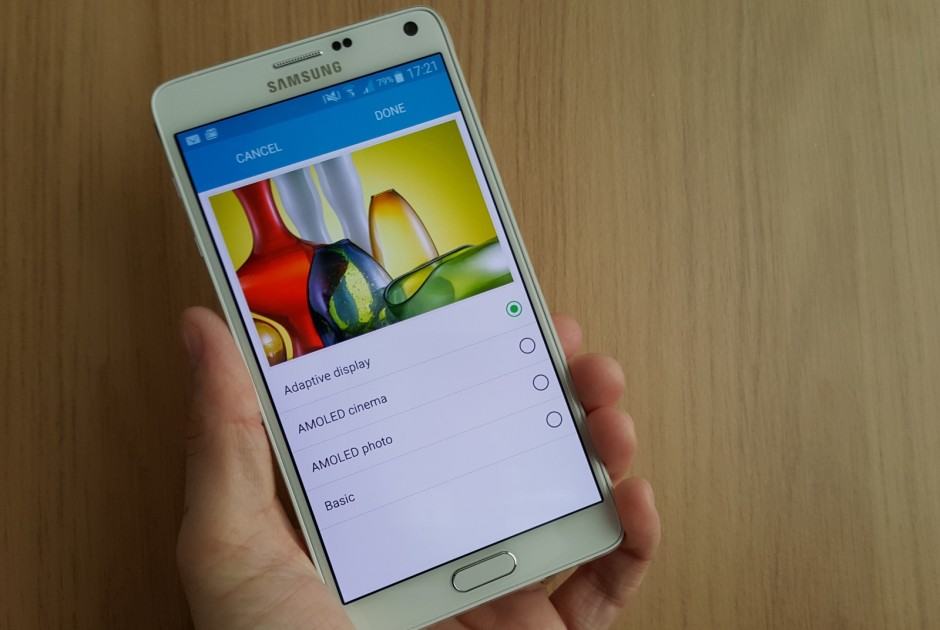
These aren’t the only display modes available on some Samsung Galaxy devices. Photo: Killian Bell/Cult of Android
Samsung is famous for its over-saturated Super AMOLED displays, but for those who prefer a more natural look, there’s a hidden display mode that’s super easy to activate. It’s available on more recent Galaxy devices like the Galaxy S6, S6 edge, and Note 4, and you don’t need root access to enable it.
Here’s how to find it.
The hidden display mode was discovered by XDA Developers forum member HDxDaniel, who confirms that it is working on the Galaxy S6, Note 3 and Note 4 running Lollipop, and the Galaxy Note Edge. However, it’s thought to be available on almost all Samsung handsets running Lollipop.
There are a number of ways to access it — none of which require root — but we’re going to highlight what we believe to be the easiest and most effective method in this guide.
There is another method that uses Nova Launcher; if you’re already a Nova user, you may prefer to use that one. You’ll find instructions for that in the original XDA thread via the source link below.
- Download More Shortcuts (free) from Google Play
- Open the app and choose Activity
- Find and select Settings
- Tap ModePreviewTablet
- Enter a name for the shortcut, which will be added to your home screen
- Return to the home screen and tap the shortcut you just created
- Tap a display mode that isn’t already activated, then reselect the display mode you were using before (for instance, if you were using the default Adapt Display, switch to Dynamic, then switch back to Adapt Display)
This will activate the hidden display mode, and you can tap OK to confirm your selection and return to the home screen. The color changes should be instantly noticeable; you wallpaper and app icons will no longer appear as vibrant or as rich.
Restarting your device will deactivate the hidden display mode, but once you have the shortcut on your home screen, it’s easy to reactive it by following the same process above from step 6.
If you decide you don’t like the new display mode, you can either restart your device, or go to the Display and wallpaper menu within the Settings app and reactivate the display mode you were using before.
- SourceXDA Developers


