How to download and apply new themes on the Galaxy S6 and S6 edge

One of the many themes for the Galaxy S6 and S6 edge. Photo: Killian Bell/Cult of Android
One of the best things about Samsung’s new and improved TouchWiz is its built-in support for switching themes. You can download a whole new look from Samsung’s Theme Store, and switching between them is a breeze.
Here’s how.
First, open up the Settings app and tap Themes. In here you’ll find the default TouchWiz look, which you’ll already be using, plus a few others you can download. But if you tap the Store button in the top right corner, you’ll find many more.
The selection isn’t that big right now, but it’s a whole lot better than it was when the Galaxy S6 first went on sale. Samsung is adding new themes every week — some of which were designed by Samsung itself, and many others created by pre-approved third-parties.
You can tap on each of the themes to see more screenshots of it in action, and when you find one you want, simply hit the Download button.
The theme will now be added to your theme library. You can return to this by tapping the My Themes button in the Theme Store. Now select the theme you’ve downloaded and tap the Apply button.
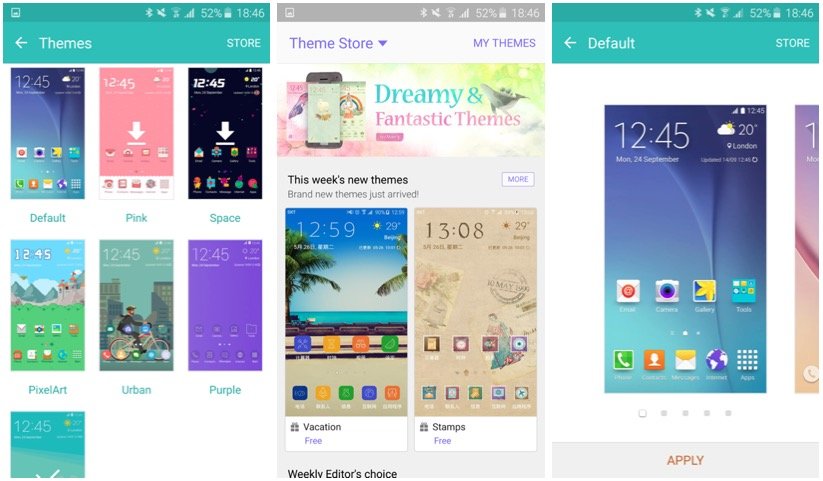
Screenshots: Cult of Android
It’ll take just a few seconds to apply your theme, which will overhaul your user interface. It doesn’t just apply a new wallpaper and icons, but also lots of other interface elements, such as a new Quick Settings menu and notification shade, and new menus.


