How to access open Google Chrome tabs on Android and iOS
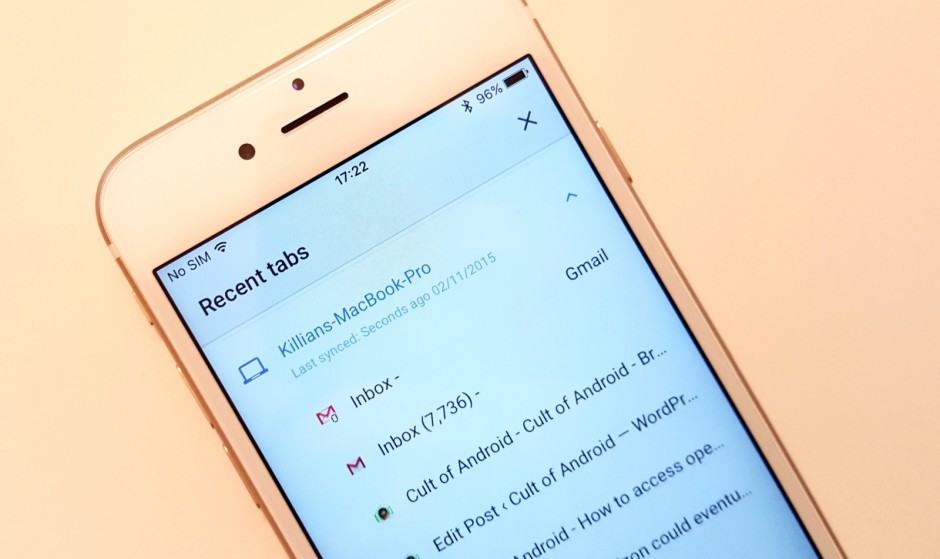
Syncing open tabs is easy in Google Chrome. Photo: Killian Bell/Cult of Android
Did you know that it’s incredibly easy to access open Chrome tabs on your Android and iOS device? So if you’re reading an article on your computer and you have to dash out, you can access it later while you’re on the go without having to search for it again, type in a URL, or email links to yourself.
Here’s how.
- Open Chrome on your Android or iOS device, then tap the menu button that sits alongside the address bar
- Tap “Recent tabs”
- Find the tab you’re looking for and tap it once to open it
If this doesn’t work for you, you may not have tab syncing enabled. You’ll need to do this one both your mobile devices, and your computer. Ensure you are signed into the same Google account on all of them, and then follow the steps below.
On Mac and PC:
- Open Chrome and click the menu button that sits alongside the address bar
- Click “Advanced sync settings” then ensure the “Open Tabs” box is checked
On Android and iOS:
- Open Chrome and tap the menu button
- Tap “Settings,” then your email address
- Ensure syncing is enabled and that the “Open tabs” toggle is activated


