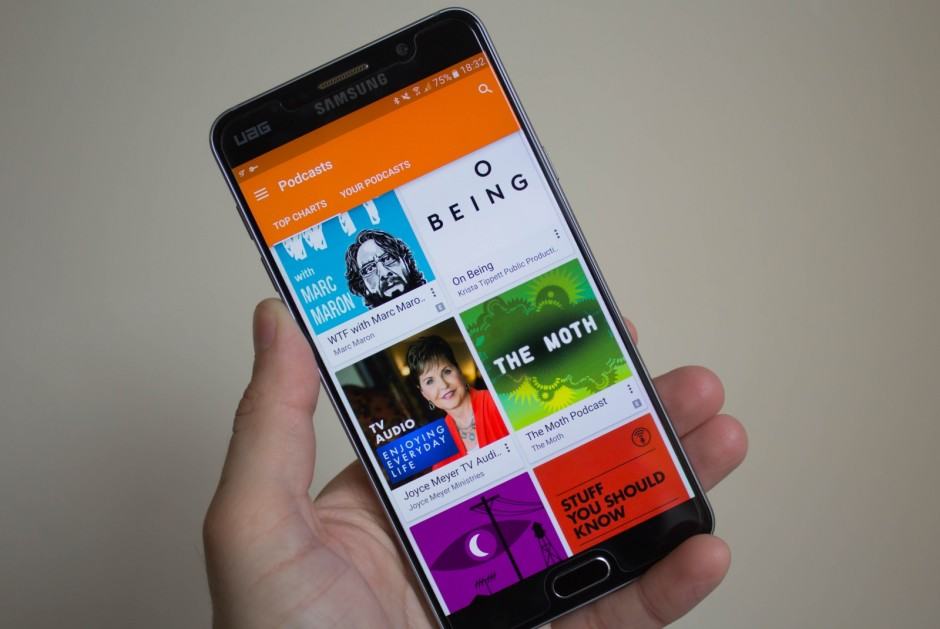How to enjoy podcasts in Google Play Music outside the U.S.
Google finally added podcast support to Play Music last week, but it’s currently only available to users in the United States. However, there is a quick and easy way to active this feature on Android and iOS in other countries.
Simply follow the steps below!
We’ve already showed you how to active podcast support inside the U.S. if it’s still not showing up, so this tutorial is specifically for those in other countries who don’t want to have to wait for it to officially reach them.
We’re going to use a VPN service for this. I’ve chosen TunnelBear, simply because it won’t cost you anything for the purposes of this tutorial, and it’s super simple to setup. If you already subscribe to another service, feel free to use that instead.
- Ensure you have the latest version of the Play Music app installed
- Download TunnelBear from the App Store or Google Play
- Open TunnelBear and create a free account
- Ensure that you select the United States server, then tap the Connect toggle
- Once TunnelBear is connected, open Google Play Music
- Head into the Settings menu, then tap Refresh
- Return to the navigation drawer and the Podcasts section should appear
You can now disconnect TunnelBear. Even after your connection via the U.S. has been closed, the Podcasts section should remain available inside the Play Music app. I’ve been using it from the U.K. for three days now, and even after two restarts, it’s still appearing on my Galaxy S7.
However, I recommend leaving TunnelBear installed just in case the Podcasts section does vanish, then you can simply follow the steps above again.