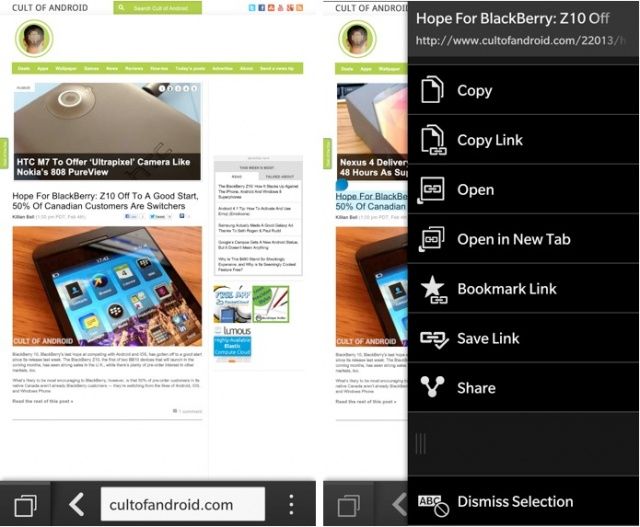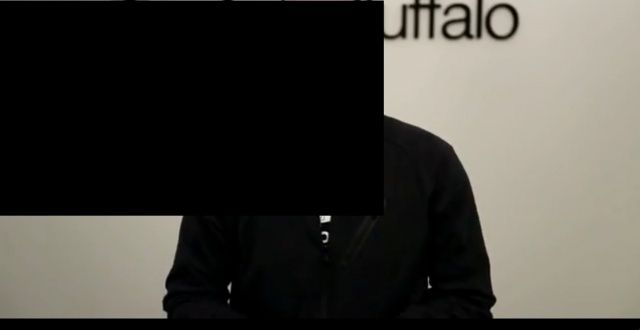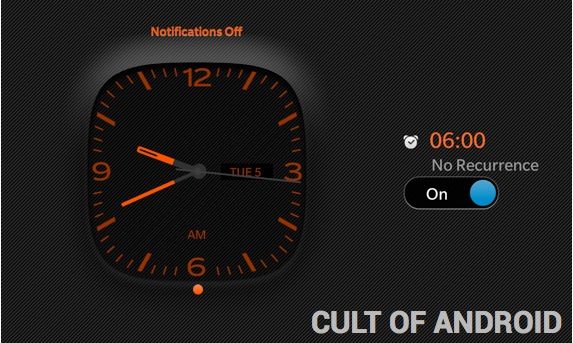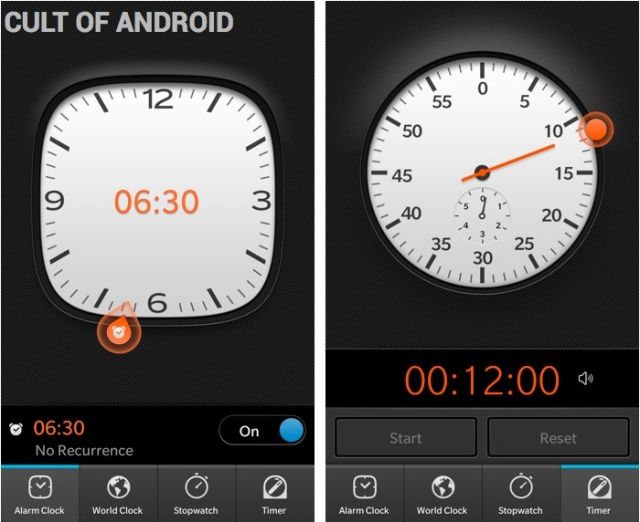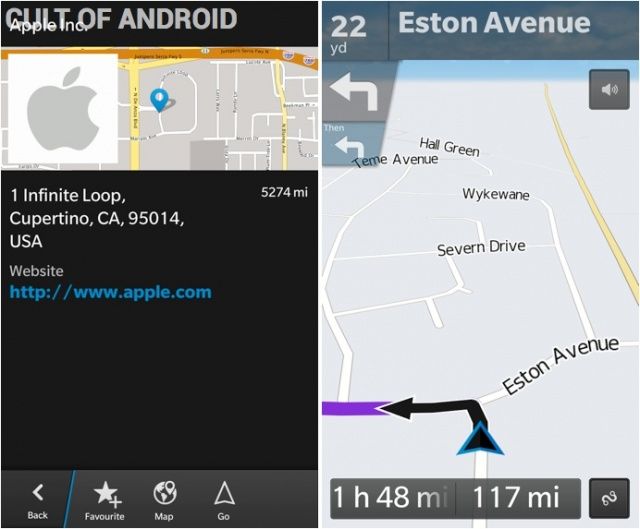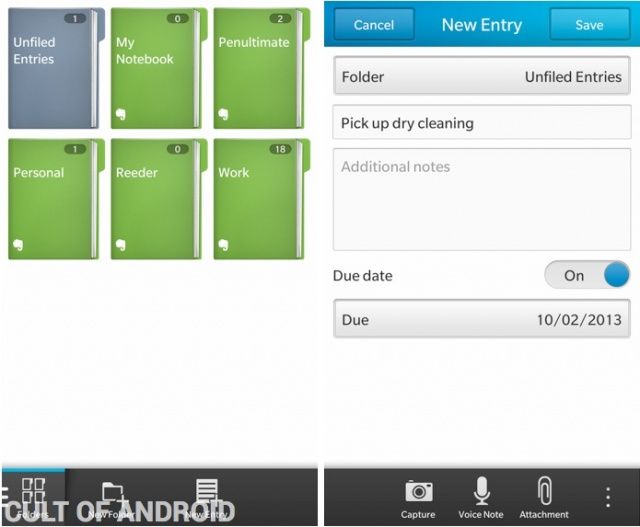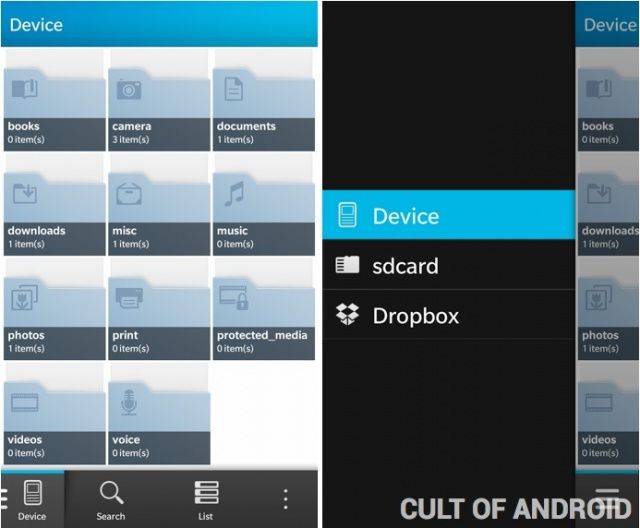The BlackBerry Z10: A Promising Start, But Don’t Switch Yet [Review]
Stock Apps
As you’d expect, BB10 comes with a whole host of stock apps that are pre-installed and instantly available when you boot up the device for the first time. I’m not going to go through all of these, because some apps need no explanation — things like Phone and Text Messages are exactly as you’d expect them to be, while Facebook and Twitter are identical to their Android and iOS counterparts. Also, I haven’t been able to use them all (I have no friends with BBM). So instead, I’ll take you through some of the more interesting apps that I have been testing.
Browser
BB10’s built-in browser is just as speedy as you’d expect a mobile browser to be — I had no trouble loading websites in a snap, even those filled with images and videos, and scrolling through them was nice and smooth. It also comes with all of the basic features you’d expect.
There’s only one navigation bar, and it sits at the bottom of the page. It has two buttons — one for accessing your bookmarks, history, and tabs, and another for the options menu — plus an address bar in between. You can also tap and hold links to copy the URL, open them in a new tab, share them, or save them as a bookmark.
BB10’s built-in browser is just as speedy as you’d expect a mobile browser to be.
Within the options menu, you’ll find things like a reader mode, the ability to search a webpage, a reload button, sharing options, a shortcut to the downloads section, and buttons to add bookmarks to the bookmarks page or your home screen. There’s also a settings button in here, and that gives you access to things like desktop mode; your history, cookie, and cache settings; and a private browsing mode.
Surprisingly, BB10’s browser also supports Adobe Flash Player, but you’ll have to enable it before you can use it — it’s not activated by default.
The Browser also has a strange bug, which causes big black boxes to appear on webpages. They seem to appear at random, and sometimes they disappear as you scroll. Other times you need to close the tab and load the page again.
Clock
The Clock isn’t all that exciting, but there are some things I wanted to note. Inside the Clock app, you’ll find a world clock, a stopwatch, a timer, and an alarm. Note that I said “an alarm” rather than “alarms.” That’s because for some strange and impractical reason, you can only set one alarm at a time.
I have no idea whose idea this was, but it’s stupid. I rely on at least three alarms to get me out of bed each morning; the first one almost always gets turned off in my sleep. Now, I know this is just me and that normal people only need one alarm. But why not give us the option to have as many as we want?
You can select as many world clocks as you wish, however.
One of my favorite features in the Clock app shows that BlackBerry can pay attention to the little things — just like Apple. When you’re setting an alarm or a timer, there’s a little dial next to the clock that you can turn to select your desired time. It’s such a simple thing, but it looks great.
The Clock also has a Bedside Mode. This turns the clock black and orange so that it’s not too bright, and automatically turns off your notifications. So you can stick your phone next to your bed and you don’t have to worry about being woken up by incoming emails.
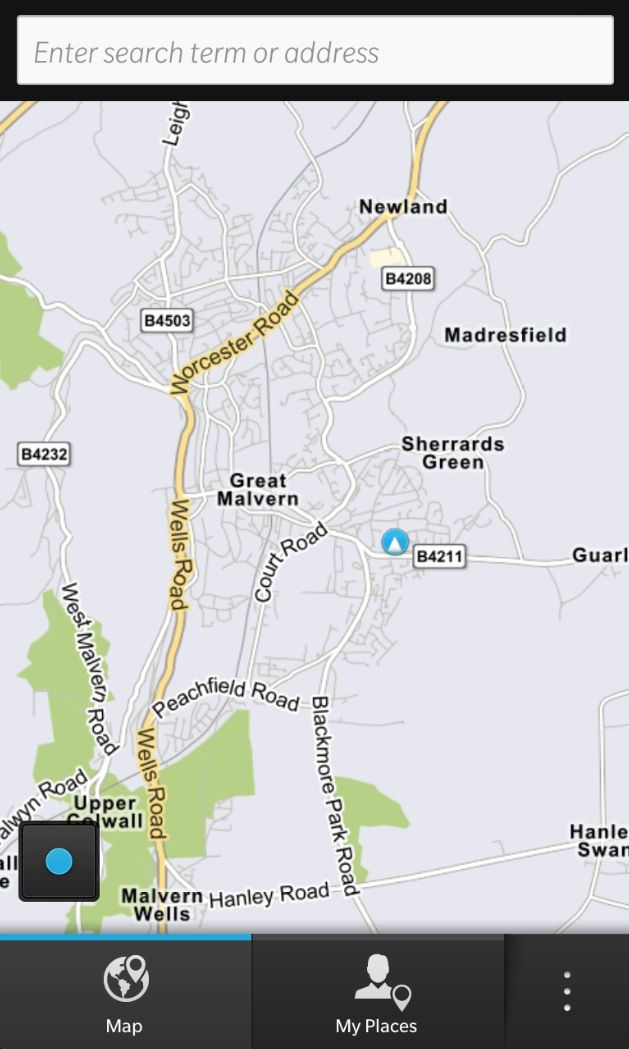 Maps
Maps
The Maps app is a custom version of Bing Maps. The interface is relatively simple, but once again, you’ll have to do a little digging to find certain features. When you first open Maps, you’ll be presented with a map of your current location, plus a search bar at the top of the page, and three buttons at the bottom — one for the map, one for My Places, and an options button.
In My Places, you can add three “favorite” places, see your recent searches, and find addresses for your contacts. The options button is confusing, because it changes depending on which section of the app you’re in. While you’re looking at the map, it will allow you to toggle traffic information or clear the map. While in My Places, the options button allows you to specify your favorite locations.
The Maps app also offers voice-guided turn-by-turn navigation, but you find it, you’ll need to first pick a place to navigate to, and then tap the ‘Go’ button that appears at the bottom of the page.
Remember
Remember provides you with both a to-do list and a note-taking app. The great thing about Remember is that it offers Evernote integration, and once you’re signed into your account, you can use the Remember app to access all of your existing notes and create new ones that will be synced back to your Evernote account. There’s no official Evernote app at the moment, but this is the next best thing.
You can also create reminders in here, with due dates, voice notes, or attachments. Unfortunately, there aren’t many options, so you’ll need to wait for a decent third-party reminders app for things like recurring tasks, or location-based reminders.
File Manager
As its name suggests, File Manager is a file manager — you can use it to access almost everything stored on your internal storage or a microSD card if you have one installed. But like Remember, BlackBerry has made File Manager better by integrating a third-party service — in this case Dropbox.
Once you’ve signed into Dropbox, you’ll be able to access all of the files you have stored in the cloud using BB10’s native File Manager app. You can then copy files from the cloud to your device, and vice versa. It works just like the Dropbox integration on your Mac or PC.